Configuring eduroam on Android
Connect to our network eduroam with your UNAV credentials or any other institution adhered to this service. To set up access on your Android device, create a secure connection by following these steps:
Recuerda autenticarte con tu cuenta completa de la Universidad
<UnavNetID>@unav.es, <UnavNetID>@alumni.unav.es o <UnavNetID>@external.unav.es
<UnavNetID>@unav.es, <UnavNetID>@alumni.unav.es o <UnavNetID>@external.unav.es
-
Delete previous configurations.
If you are currently using the eduroam Wifi, and you need to reconfigure it, you have to "forget" the network eduroam from the Wifi settings of your phone or tablet. This way we remove any previous configuration- Click on Settings → WIFI
- Select the network eduroam and click on Forget network.
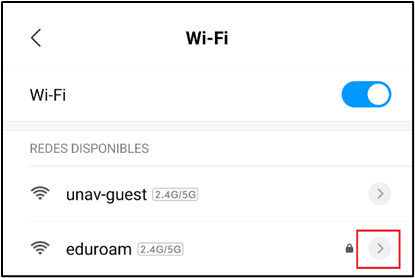
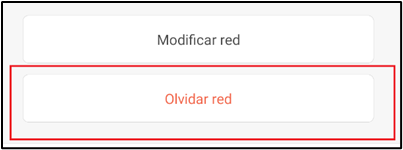
- Click on Settings → WIFI
- Access the Play Store and download and install the get eduroam application.

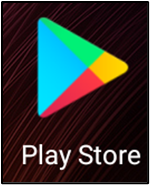
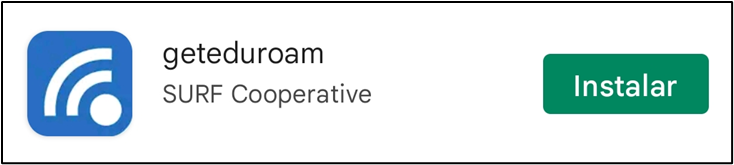
* Android versions lower than version 8.0 must use the eduroam CAT application as geteduroam is not compatible.

- Access the application geteduroam.
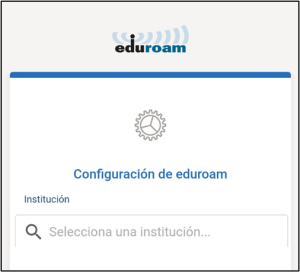
- Search and select University of Navarra, click on the "Next" button.
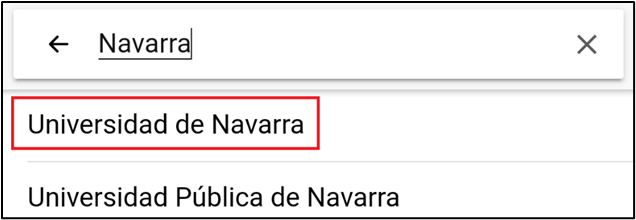
- Enter your Username name (full University account) and your password and click on "Connect to the network".
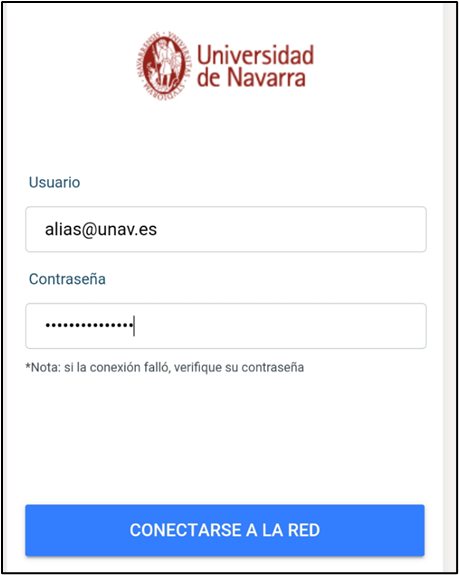
- Connection made
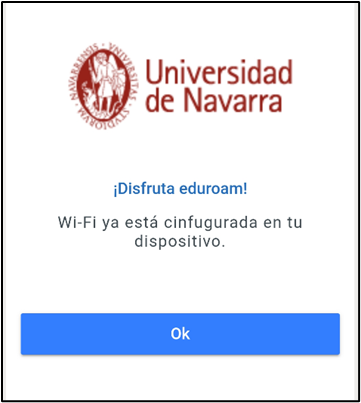
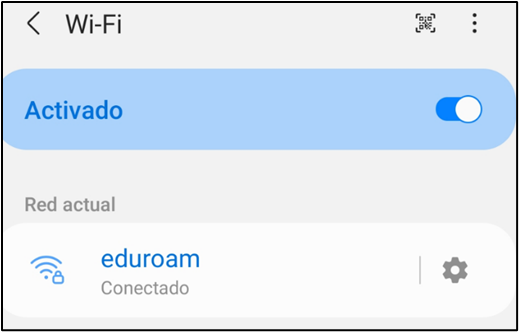
* If you do not have a datatariff to be able to download the autoinstaller, you can connect to the wifi unav-guest beforehand by following these steps.

