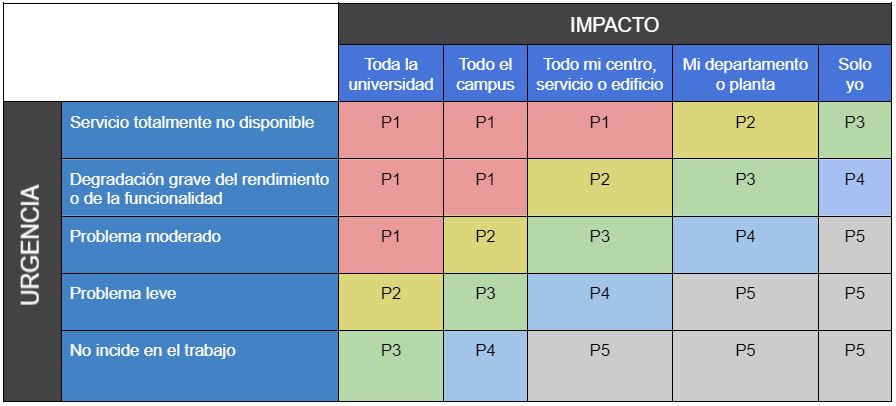Support to PDI and PAS
IT Services offers different technological tools for the development of work in the University at partnership with the centers and services. The Catalog comprises services as diverse as the computer, internal University applications and access to the network. Some of the most common resources are shown below.
You can use the eduroam wifi network throughout campus with your University of Navarra account. In addition, the eduroam network is international, and allows you to connect to the internet at universities all over the world.
On the page Wifi and VPN page for more information and instructions on how to connect.
The University of Navarra, at partnership with Google, offers a special version of Google applications for the university community. The most used are GMail, Google Calendar and Google Drive. If you want to know more go to section collaborative tools.
-
Access to GMail
-
Sign in to Google Drive
-
Sign in to Google Calendar
In the ADI Virtual classroom teachers can manage their class material, attach files, apply for deliveries and evaluate students. It is managed by the Quality and Innovation Servicewhich offers different guides and resources on its website.
Access to classroom Virtual ADI
The Academic Management application centralises the administrative tasks related to teaching: degrees, syllabuses, subjects...
-
Teachers: Access to management Academics for the teacher
-
PAS: Access to management Academic
Your account is your digital gateway to the University. With a single Username and password you can access all services and applications: computers, wifi, classroom Virtual ADI. It is important that you keep your password secret and do not share it.
We recommend that you include a mobile or recovery email at My Account so that you can easily reset your password if necessary. Also, passwords expire periodically every year, so after the expiration date you will need to update your password.
You can see more information in the section accounts and passwords or consult the frequently asked questions.
How can I receive financial aid?
The IT service is managed from a single window that simplifies communication. The IT service catalogues requests and directs them to the appropriate person for resolution. There are different methods at contact.
form of applications
This is the recommended method. Through the Portal of Applications it is possible to generate a request for attendance. In addition, different forms are offered depending on the nature of the incident, which speeds up its resolution.
Telephone number
In the case of urgent incidents that prevent work , it is possible to contact Computer Services by telephone, calling extension 802992. In the case of audiovisual incidents in classrooms, there is an emergency telephone number 808080. Both telephone numbers are available 24 hours a day, every day.
Information points
Located in different locations on campus , the information points can resolve simple issues such as wifi network configuration or printer connection.
The service on staff equipment is therefore limited to these basic interventions and under the responsibility of the Username However, in order to facilitate the work, guides are offered, whenever possible, at these information points.
Information points:
Pamplona
Amigos Building - Floor -1 - Hall IT
Tuesdays and Thursdays from 13:30 to 14:30
Science Library Building
Wednesday from 13:30 to 14:30
San Sebastian
Ibaeta Building - Floor 2 - Hall Computer Classrooms
Tuesdays and Thursdays from 13:30 to 14:30
Madrid
Alumni Building - Floor -1 - Atrium printer zone
Tuesday from 13:30 to 14:30
Software authorized for installation on personal computers:
- Microsoft Office
- Adobe Acrobat
- VPN Client
- Matlab
requirements for support
In order to receive attendance from Atención Informática, the device must be owned by the University or its collaborating entities. This ownership is verified by means of the census number, requested in the support tickets. The service is preferably provided telematically. In cases where the equipment cannot be connected to the network or there is a hardware problem, a technician will attend in person.
Personally owned equipment is therefore excluded from attendance. However, in order to facilitate the work, limited guidance and support is provided, where possible, in the following tasks:
You can connect your devices to the Eduroam wifi network with your University account by following these instructions instructions. If you still need financial aid, please go to a information point where they will help you to connect.
It is also possible to connect to the wired network with your laptop. If once connected you do not have access to the internet, please create a support ticket ticket indicating the network socket number you are connecting to and the MAC address of your computer.
requirements You can set up a connection to the University's VPN on your computers as long as they meet certain minimum requirements, for example, that the operating system is correctly updated.
Although installation manuals are available for Windows and MacOS, it is possible to receive attendance in the configuration from the information points.
The University, at agreement with different software providers, offers manuals and attendance for the installation of certain programs frequently used by the university community:
- Microsoft Office
- Adobe Acrobat
- Matlab
You can go to any of the information points campus to carry out the installation.
On the section Printing serviceswebsite, you have information, installers and guides for using the self-service printers at campus.
If you need attendance with the installation or configuration, you can visit a information point to have it configured on your device. If you have any other problems, please create a support ticket.
How does IT care work?
The IT Service is managed from a single window that simplifies communication through a single channel. In addition, this system allows:
- Having a single contact person
- Each job has a unique username (ticket) to refer to and whose status can be consulted at any time.
- Stricter quality control
Currently, around 30,000 support tickets are handled by academic year through this system.
You can consult our Catalog of Services with the detail of tools to which support is offered from the university. In the same way you have available different Guides and Manuals of the most common resources and incidences.
For a better organisation of the service, tickets are distributed not only by the date on which they were created but also with a priority assigned according to their impact on university activity. This priority is calculated using the following matrix: