What to do after changing my password?
Thank you for update your password. As you know, the password is the same for all University of Navarra services, even if you have different email accounts.
Once updated, it is important that you change it on all your devices and applications (email, etc.) where you have it registered. Here's how to change your eduroam password :
Change of the password of eduroam
1. Go toSettings/General/profileand delete profile eduroam.
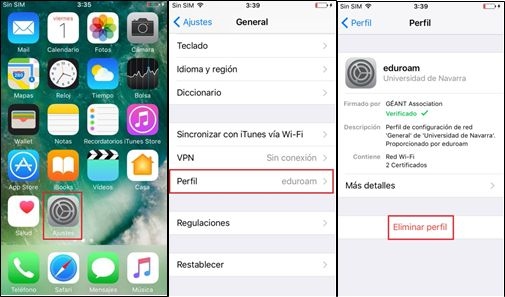
2. Configure eduroam again, following the guide of configuration.
1. In Settings/Wi-Fi, update the password within the network eduroam.
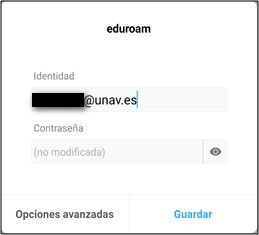
2. In case of error, please check the procedure of eduroam configuration.
1. Click on the Apple icon/Preferences/Profiles.
2. Click on Eduroam and click on the "-" sign to delete it.
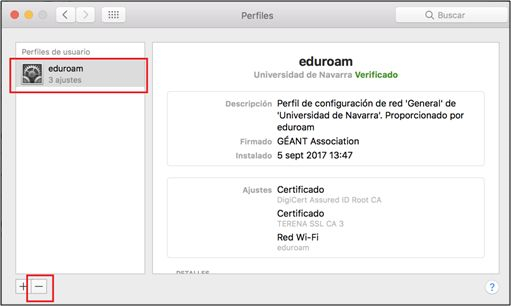
3. Re-install eduroam following the guide of configuration.
If the device does not request the new password, install eduroam again following the guide configuration. Remember that the eduroam credentials consist of the full email address and the password.
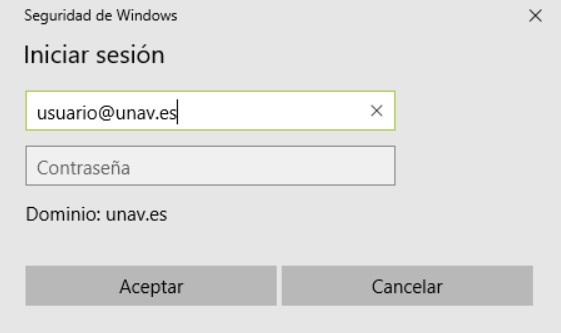
If you use virtual disks, or resources from network in general, we recommend restarting your computer after updating your password, to log back in and connect with your new credentials to the services of network.
